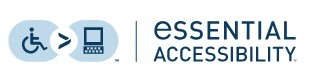How do I use the site?
The first step is to create an account. Click the blue “Create Account” button on the top left of the home page to set up an account and log in. Once this step is completed, you can register for events and view your CEU certificates for eligible completed events.
How do I access educational offerings through this platform?
To participate, you’ll need to register for the event. On the event's page, click the "Register" button to begin. You’ll be prompted to add the event to your cart or complete your registration. Add to cart if you wish to register for multiple events at one time. Once all have been added to the cart, click Complete your Registration. Once you are in the cart page, simply answer all the questions on the form then click Complete Registration.
Your dashboard (“My Dashboard” in the top navigation bar) will show all courses, programs, and events you registered for. You may access anything you registered for from your dashboard at any time.
I was not able to attend the live event, will a recording be available?
If a recording for your session is available, you will receive a notification via email when it is ready to access. All live events are recorded and uploaded to education.playcore.com shortly after the session has ended.
How is content organized? How do I find a specific course, webinar, etc.?
From the home page, click one of the two categories to scan available events in that category. You may choose to browse upcoming live learning events, or on-demand learning events. You may also use the search option on the left side of the page to view different content types or look for content by keyword.
Can I cancel my registration?
Please send cancellation requests by email to core@playcore.com.
How do I access a live webinar?
One you are registered for the event, go to "My Dashboard" via the link at the top of the page (you must be logged in to see this link) to see all of your registered events. Click on the title of the live webinar, then click "Join the Webinar" (you may join up to 5 minutes before start time). The short video below will also walk you through the steps to join one of our live webinars.
How do I save a live event to my calendar?
Be sure you are logged in, then access your registered events through “My Dashboard” in the top navigation bar. In the appropriate event, click the “Upcoming Live Event” bar. In the next window, you will find “Add to calendar” on the right side of the screen.
Where do I find all the educational events I have registered for?
To view your registered events, log into education.playcore.com and click "My Dashboard." All the educational events you have registered for will be listed. Click the session title to be directed to the session details page where you will find all the information related to the event.
What is the difference between a Certificate of Participation and a Certificate of Completion?
A Certificate of Participation is issued after an attendee attends an educational session and fills out the corresponding survey. Typically, these sessions provide IACET CEU(s) only.
A Certificate of Completion is issued after an attendee attends an educational session, fills out the corresponding survey AND the relevant quiz. Typically, these sessions provide IACET CEU(s), AIA LU(s), and LA CES PDH(s).
How can I access, download, and print my certificate of completion/participation?
Once you have completed an educational event and corresponding survey and/or quiz, you may download and print your certificate by going to the course listing and clicking on the "Certificate" button. Alternatively, you can access all your certificates in “My Dashboard” where copies will be available to you at all times by clicking the “Transcripts/Achievements” bar.
Do I have to finish the entire course to receive a certificate of completion/participation?
Yes, you must complete the entire course in order to receive a certificate. In the “Event Details” tab for each educational event, it will specify what steps you will have to take to receive the certificate before the deadline.
System Requirements
What are the system requirements for accessing a webinar?
All CORE events will be managed through Zoom. All participants must access live education sessions and on-demand events from an up-to-date web browser (e.g., Google Chrome, Safari, Firefox, and Microsoft Edge) that supports HTML 5. For more information about system requirements, please visit the Zoom System Requirements page.
How do I test my browser?
To confirm you are ready to participate in a live webinar or webinar recording, please take the browser test here: https://zoom.us/test
Once you are logged in to Zoom, you can use the arrow to the left of the microphone icon at the bottom of the screen to test your speakers.
What do I do if I experience a problem when I am logged into a webinar/session?
If you are already logged into a webinar and experience a problem (slides stop advancing, streaming audio stops/fails, etc.), please follow the steps below:
- Try clicking the “Refresh" button in your web browser. It looks like a circle with arrows.
- Clear the cache in your web browser. Then close your web browser completely. Open your web browser again and try logging into the event/archive again.
- If none of the above resolves the issue, see additional troubleshooting tips here: https://support.zoom.us/hc/en-...
What if I still experience problems after troubleshooting?
If none of these steps are successful, the issue may be related to (a) internal firewall settings, (b) internal internet settings, or (c) the speed/capability of your internet connection. Consult your IT department or internet provider.
Receiving CEUs
Do you offer continuing education credit, certificates, or transcripts for completed webinars?
Most of our live events and on-demand offerings provide continuing education credit(s). CORE is an accredited provider through IACET, AIA, and ASLA/LA CES. Please check the “Credits Offered” tab in the selected education session to find out more on how many and which credits are offered.
How do I earn CEUs for attending a webinar?
You can earn up to 1 professional development hour for each webinar you attend. You will need to meet the following requirements:
- Be present for at least 95% of the duration of the learning event
- Participate in activities throughout
- Complete the survey after the event, and/or
- Complete and pass the quiz after the event with a score of 80% or more.
After these requirements are met, you will be able to access the Certificate of Completion/Participation from “My Dashboard.” CEUs are accredited by IACET, AIA, and LA CES.
When will I receive my certificate after passing the assessment with 80% or more?
Your personalized certificate will be available immediately after submitting the quiz. Check “My Dashboard” to find all of your certificates.
I took a continuing education course on the old platform and need to retrieve my records and/or certificate. Where do I go?
If you completed a continuing education event with us prior to 2022, we can still retrieve your records. Please contact us at core@playcore.com specifying your name, email address, date of event, and title of the event. If you completed the event as required, we will email you your certificate of participation/completion.
Can I earn CEUs for on-demand webinars?
Yes! The same requirements apply to both live and on-demand webinars' offerings. Please note CEU’s are not available for recorded sessions of the Good News in Parks show.
I watched an on-demand webinar but cannot find the quiz to receive CEUs. Now what?
After watching the on-demand recording the survey/quiz will be available to you through the “Components” tab for that specific event. Your personalized certificate will be available immediately after submitting the quiz. Check “My Dashboard” to find all of your certificates.
Does PlayCore keep track of CEUs for me?
We keep records of your CEUs, but it is your responsibility to keep track of which CEUs you have completed. If you have any questions about any CEU you have earned through CORE, first check “My Dashboard.” If you still have questions, please email us at core@playcore.com
Accessibility
What Accessibility & Assistive Technology do you offer?
eSSENTIAL Accessibility™ is an innovative assistive technology offered through CommPartners. You can download eSSENTIAL Accessibility software below. eSSENTIAL Accessibility™ helps people with disabilities access websites more easily, makes browsing experiences more accessible, and helps with live and on-demand events. To access the tool visit: https://www.essentialaccessibi...
Some of the features of this tool include:
- On-screen keyboard
- Mouse alternatives
- Text and image zooming
- Visual “click assist”
- Text-to-speech
- Voice recognition
Your Profile
How do I edit my profile?
When you are logged into education.playcore.com, click “Profile,” edit as needed, and click “Save” at the bottom of the screen when finished to save your changes.
Other Things to Know
Can I get a copy of the PowerPoint slides used in the webinar?
While we don’t share our copyrighted PowerPoint presentations, you can request any of the publications they are based on at www.playcore.com/programs.
Do I need a Zoom account to attend a webinar?
A Zoom account is not required. You will receive a confirmation email after registering for the event with a link that will allow you to access the event. The confirmation will also instruct you on how to add the event to your calendar, so you don’t miss it!
What is the difference between a live and an on-demand webinar?
Live webinars are held at a specified date and time. The instructor/speaker will conduct the webinar live and attendees will have the opportunity to interact with the speaker during the Q&A session at the end of the webinar. On-demand webinars are either pre-recorded webinars or previously held live webinars. They can be accessed at any time within the window that the on-demand webinar is available which allows people to attend at a time best suited to them.
How long are the educational events and/or on-demand webinars?
Webinars are roughly one hour and fifteen minutes. The first hour is scheduled for the presentation with the last fifteen minutes providing time for questions. There may be some minor variations in time so please check the webinar for more information.
How long are on-demand webinars available?
Each on-demand webinar is available for one week, starting at 8:00 a.m. Eastern on Monday and closing at 11:59 p.m. Eastern on Friday. The quiz required to obtain CEU’s will be available until 11:59 p.m. Eastern that Sunday.
For Further Questions
If I have other questions that were not addressed in this FAQ, who should I contact?
Please do not hesitate in contacting us at the Center for Outreach, Research & Education (CORE) at core@playcore.com for any further question you may have about our educational events. Thank you for choosing us as one of your CEU providers!
| Access Date | Quiz Result | Score | Actions |
|---|
Please Login
Search
Site Feedback
Please help us improve the experience by providing your feedback below!